In this article, I’m going to show you how to like a text message on android. Since the invention of the computer, the communication sector has been impacted tremendously as you can not only make calls with your android phone but can also write a text message to your loved ones alike. Since Android has a text messaging app, how can you maximize and utilize special features of text message apps? Hence, the question of “how do you like a text message on android comes in.
Texting is one of the best ways of communication in the world today. Billions of people (s) across the globe use it only on a yearly basis. As it has become a dominant way of communication, users across the globe have been searching on How To Like A Text Message On Android but some users are not even aware that they Can Also Laugh At A Text Message On Android.
In fact, with the new features on Android text message apps, You Can Also Cry At A Text Message On Android just to show how you feel about a particular stuff. If you are interested in knowing other befitting features of text message app and how it works. This article is for you, stay tuned as I take you through everything you need to know about Text Message apps.
How To Like A Text Message On Android
It is always good that you glow with technology so as not to be left behind, it’s very simple nowadays to make messages more meaningful with your android phones. Recently, one of the most interesting features on message apps is “liking” messages. Guess what? I will be guiding you on a step-by-step approach on how to like a text message. 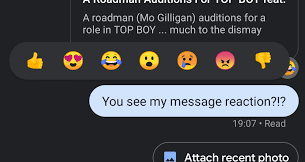
With android phone, you can use emojis to express exactly how you feel.
Billions of people are using Android phones with stock Android app, Google messages. This amazing app is found in most Android phones as a default app you can use for texting. This message app makes it simpler to communicate with others who are using the same texting app which will invariably help you to know How To Enable Rich Communication Services.
Below Are The Step-By-Step Guide On How To React Text Messages On Android Phone
-
Tap and hold on the message that you want to like
-
Choose which reaction emoji you would like to use
-
React with an emoji or like
N/B; The best emoji for liking a message is the thumb up emoji. This is the standard for most phones, and is generally recognized for liking something.
With the above simple steps, you can generally react to any text, giving it a meaning.
Interestingly, there are options for you to change your reaction, or better still, you can remove the reaction entirely.
If You Want To Change The Reaction, Follow These Two Easy Steps:
Step1: Long press on the message that already has reaction
Step2: Select a different, new reaction.
This is apt especially if you mistakenly use the wrong reaction, hence you wish to switch to the one that you want to use.
Also, this can be used when your feelings towards a message change over time, and you wish to change what you are thinking.
If You Want To Delete Your Reaction To A Text, Follow these steps:
Step1: Tap and hold on the message with the reaction you want to delete
Step2: Tap the highlighted emoji, which will be the one that is already selected.
If you follow the above mentioned steps succinctly, the emoji will be deselected, guess what? Your reaction will disappear from the text.
N/B; If you are in a group text and want to know who reacted to a message that either someone or you sent, all you need to do is to tap and hold on that message and it will show you who reacted to the message. Isn’t that simple and amazing?
How To Turn On Rich Communication Services(RCS) Messaging On Android Phone
Most people are only aware of MultiMedia Services(MMS) and Short Message Services (SMS) as a way of texting but in order to use text reaction as a tool for text messaging, it’s crucial to have Rich Communication Services (RCS).
RCS messaging is a remarkable and amazing new way to communicate over a text. Its modus operandi is that it takes MMS messaging flexibility, hence, it adds a lot of impeccable functionality and features, of which text reaction is one.
It is pertinent to note that even though MMS and SMS messaging are very popular, it doesn’t support modern features of which text reactions are one. RCS is gradually becoming dominant as a texting technology. If you really want to enjoy the beauty of text reaction, ensure that you have Rich Communication Services on your device.
How To Turn On RCS Messaging On Your Android Phone
1.Open the Messages app
2. Tap on the three dots on the top-right of the screen, which will open up settings drop down window
3. Tap on Settings
4. Tap on Chat Features
5. Toggle the “Enable Chat Features” to on.
N/B;
-
Some android phones may come with this feature already enabled, hence, if it’s already toggled on, then just leave it as it is.
-
RCS messaging allows you to navigate a wide range of new features, hence, it is generally the most updated and powerful messaging standard today.
How To See Typing Bubbles On Android Phones
Advance in technology has added new features to android phones through Rich Communication Services messaging as typing bubbles. This is a powerful way of communication because it allows you to know when they are typing a message to you when you write some. In fact, it makes the experience of texting more interesting and exciting, hence, it gives Communication a meaning.
The interesting thing here is that once you have chat features enabled on your Google messages, it will automatically be sent out from your phone, hence, if you wish to see the typing bubbles appear on other people’s phones, all you have to do is to have them enable their chat features.
Generally, most of these new features on Android phones depend on having RCS Messaging on the sender and the receivers devices. In fact, it’s very amazing to communicate with your friends and family using RCS messaging, try and encourage your associates to enable RCS messaging on their Android.
How Do You Like A Text Message On Android
As I have stated earlier, it is very easy and simple to like a text message on Android.
Follow this simple steps:
-
Tap and hold on the message that you want to “like” or react to with an emoji.
-
Choose which reaction emoji you would like to use.
And that’s all, as simple as that.
Does Android Have Message Reactions?
Yes, Android has message reactions.
After an update, the users of iphone would see a reaction that will be sent as an emoji on text messages on Android. For instance, As on iMessage, you will see emoji reactions like love, confusion, laughter will appear on the right side of the message.
How Do You Laugh At A Text Message On Android?
If you want to laugh at a text message on Android, all you need to do is Just long-press on a message until a bubble comes up, which would present you with a few different options, just choose the bubble that best describes your mood.
What Is Star Message On Android?
Star message is an updated feature on Android, it allows you to quickly star a message and find them later. If you want to put a star on a message, just press and hold on a message and star it.
How Do I Enable Rich Communication Services
- Tap on the menu icon within the app.
- Tap on settings from the drop-down menu.
- Tap on ‘chat features’
- Tap on the toggle to enable chat feature
How Do You Star Text Messages
Below are the steps on how to star text messages.
- Open the Messages app
- Open the conversation that has the message you want to star
- Tap and hold the message you want to star
- At the top, tap Star.
Can You Like Or Love A Text On Android?
Yes, you can like and love texts on Android. Just long press on the message that someone sends to you and you would see varieties of emojis on like, love, laughter, sadness, anger etc that you can use to react.
Summary
At this point, I will be dropping my pen here. And there’s no doubt’ that you have learnt how to react to text messages on Android. If you have further questions, feel free to use the comment box below to voice them out. Also refer to our related articles for more information on how to use certain android features.